News
Installation, Activation, and Annual Reactivation Instructions for Matlab Software
Creating a User Account and Downloading the Installation File
- Create a user account on the website www.mathworks.com/accesslogin/createProfile.do using the university email address (@fer.hr).
- Open the webpage www.mathworks.com/licensecenter and select the option to link your user account with FER's Matlab license by clicking on the "Add License" link.
- Select the option "Associate by activation key" and click 'Next' to proceed.
- In the next window, enter the following activation key into the appropriate text field: 30892-46536-65006-16497-35463.
- Open the webpage www.mathworks.com/downloads/web_downloads/select_release and choose the version of Matlab you want to install on your computer. In addition to the current version, you also have access to earlier versions of Matlab.
- Click on the Installer button to download the installation file.
Installation and Activation
- Find the installation file you downloaded. It should be located in your download directory unless you specified a different location. For example, the installation file is named matlab_R2023b_win64.exe for Windows operating system, or matlab_R2023b_maci64.zip for Mac OSX.
- Initiate the installation process by double-clicking the installation file (for Windows operating system) or extract the installation archive and start the installation procedure by clicking on the InstallForMacOSX file in the case of Mac OSX operating system installation.
- After starting the installation process, select the option "Log in with a MathWorks Account" and follow further instructions.
- Choose the Campus license (if you are a staff member) or the student license (if you are a student) when the system prompts you to select the license type. The licenses associated with your user account will appear in the list.
- Select the packages you want to install and confirm your selection by clicking the Next button. If you haven't installed all the desired packages, you can always do so using Matlab's "Add-on Explorer," which is available upon completion of the installation.
- After downloading the necessary installation files and completing the installation process, select the option "Activate MATLAB."
If you encounter any difficulties at any of the steps, feel free to contact Tomislav via email.

 Pristupačnost
Pristupačnost